How to securely hide your files and apps on Android
If you frequently suffer the minor pang of a panic attack when you hand your phone to someone and realize you have sensitive emails/documents/images or other files on your device, then you need a way of hiding those files from prying eyes. Or perhaps you have apps installed that you'd rather keep for just your own eyes. No one needs to know about that Farming Sim app you play. Either way, we've put together a list of different ways you can keep your personal files and apps secure.
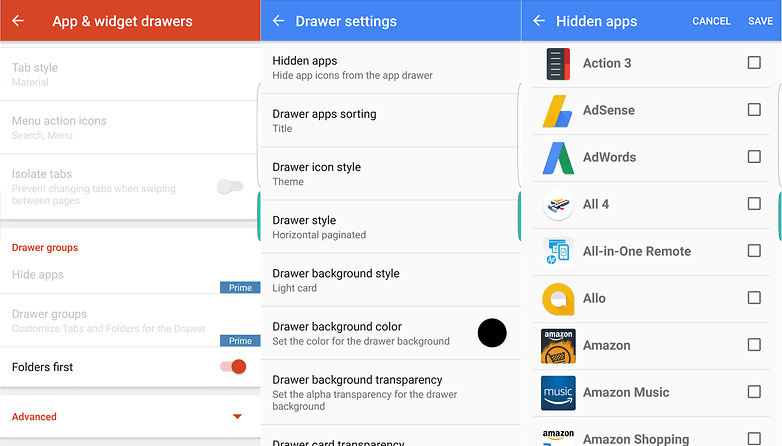
If you really want to have the most granular control possible over what appears on your phone, you may well need to root it but if you'd rather not do that, we've included some non-root options too. Plus, Android has a few built-in features you can make use of to keep your secret things secret.
What users with any version of Android can do for a really basic privacy fix is alter the names of the folders holding the content you want to hide. So if you want to hide your images, open up a file explorer (there's a basic one built into Android Marshmallow and Nougat), select the folder with the images you want to hide and alter its name. Now, it won't show your images in your gallery or files in folders.
Of course, it's not really very hidden though - Android isn't automatically pulling the information onto your display anymore but if you lose your phone the files are still fully accessible.
Similarly, you can hide those annoying pre-installed apps that arrive with your phone but don't allow uninstallation without using a third-party app. To do so, you need to navigate to Settings > Apps and then choose the app you want to hide. If you can't uninstall them, you can usually disable them. If you need to learn how to stop apps from running in the background, you can do that first.
Hide your apps
If you just want to hide, rather than secure, your apps, one of the easiest ways to do this is by installing a non-stock launcher (assuming your manufacturer hasn't provided a native option for hiding apps). There are a whole lot to choose from that let you hide apps, but among the most popular on the Play Store is the ever-present Nova Launcher.
While there's a free version of Nova Launcher, you'll need the paid Prime upgrade to unlock the option to hide apps. If you purchase that, you'll need to navigate to Nova Launcher > Nova settings >App & Widget drawers and then scroll down to the Drawer groups > Hide apps option.
Apex Launcher is another popular option that includes the ability to hide apps, except that it doesn't require a paid upgrade to access the feature. Just open Settings > Drawer Settings > Hidden apps to control which are visible in your app drawer
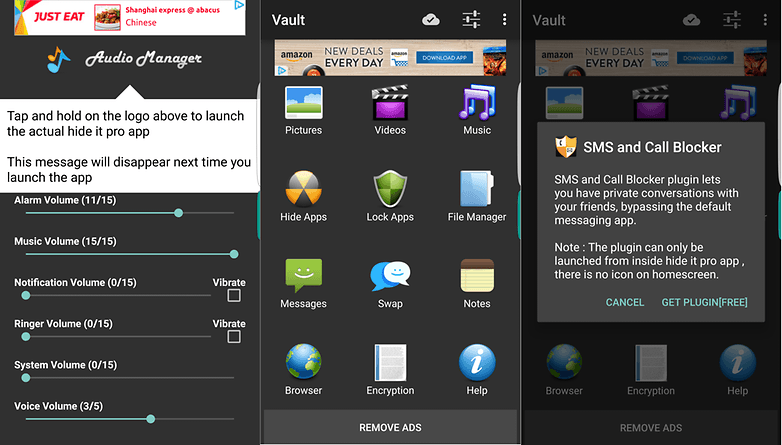
Lock your apps
OK, so perhaps you've hidden your apps using the options above but know deep down that what you want is security, not obfuscation. To stop people opening your apps at all, hidden or otherwise, you have several third-party options available. You'll probably want to try and couple to find one you like most.
One of the most popular free options on the Play Store to add a lock to your apps is AppLock; it works for videos and images too, but we've got more suggestions to lock those items later.
As well as allowing you to lock apps and other items, it's also got a useful feature that allows you to prevent the app being uninstalled. Once this Advanced Protection is activated, you'll need to use the password that you set to uninstall the app. You can also disable the Advanced Protection when you don't need to use it.
One thing that's worth keeping in mind is that there's another version called 'AppLock Fingerprint,' even though both apps now support fingerprint unlocking. It also brings other options, like a selfie snapshot of anyone trying to access your phone without authorization and the ability to lock your phone remotely. Both offer paid in-app upgrades too.
Once installed, you just need to scroll through a list of your installed apps and select which ones you want to protect. Then, each time you open one of those apps, you'll be asked for a password or fingerprint to unlock them.
Oh, and if the ads are too annoying you can pay for a premium version that removes them.
For example, Hide It Pro uses an icon that describes it as an 'audio manager' and when you first open the app, what you see are some audio settings. Press and hold the logo and you can access the secure section of your phone where all your hidden files, apps and other content can be found.
There are also other features baked in to Hide It Pro, like file encryption on a case-by-case basis, but for some aspects (like secure messaging or browsing) you'll need to install the add-ons separately.
Another option you have is Smart Hide Calculator, which is a fully-functional calculator and a way of hiding files, apps, images, videos and anything else you want to keep password-locked. It's not quite as fully-featured as Hide It Pro, but it does offer a simple way of making files invisible to anyone else that uses your phone.
To access your vault of content, you need to enter the password you set-up when you first opened the app and hit the equals key. If you want to use Smart Hide Calculator to conceal your apps too, you'll need a rooted Android smartphone.
With so many apps to choose from on the Play Store,
The basics of hiding your files and apps
While some manufacturers have added 'vault' features to provide a secure space on handsets (Samsung, for example), stock Android hasn't been very good at dealing with the need to selectively show files and folders by default, and from what we've seen of Nougat so far, it hasn't made great leaps in this area just yet.What users with any version of Android can do for a really basic privacy fix is alter the names of the folders holding the content you want to hide. So if you want to hide your images, open up a file explorer (there's a basic one built into Android Marshmallow and Nougat), select the folder with the images you want to hide and alter its name. Now, it won't show your images in your gallery or files in folders.
Of course, it's not really very hidden though - Android isn't automatically pulling the information onto your display anymore but if you lose your phone the files are still fully accessible.
Similarly, you can hide those annoying pre-installed apps that arrive with your phone but don't allow uninstallation without using a third-party app. To do so, you need to navigate to Settings > Apps and then choose the app you want to hide. If you can't uninstall them, you can usually disable them. If you need to learn how to stop apps from running in the background, you can do that first.
Outside help
Unless you want the most basic of hiding and 'protection' from prying eyes, you'll probably want to turn to third-party help in getting better control of your data, files and apps. Luckily, there are a whole load of apps to help you achieve your goal.Hide your apps
If you just want to hide, rather than secure, your apps, one of the easiest ways to do this is by installing a non-stock launcher (assuming your manufacturer hasn't provided a native option for hiding apps). There are a whole lot to choose from that let you hide apps, but among the most popular on the Play Store is the ever-present Nova Launcher.
While there's a free version of Nova Launcher, you'll need the paid Prime upgrade to unlock the option to hide apps. If you purchase that, you'll need to navigate to Nova Launcher > Nova settings >App & Widget drawers and then scroll down to the Drawer groups > Hide apps option.
Apex Launcher is another popular option that includes the ability to hide apps, except that it doesn't require a paid upgrade to access the feature. Just open Settings > Drawer Settings > Hidden apps to control which are visible in your app drawer
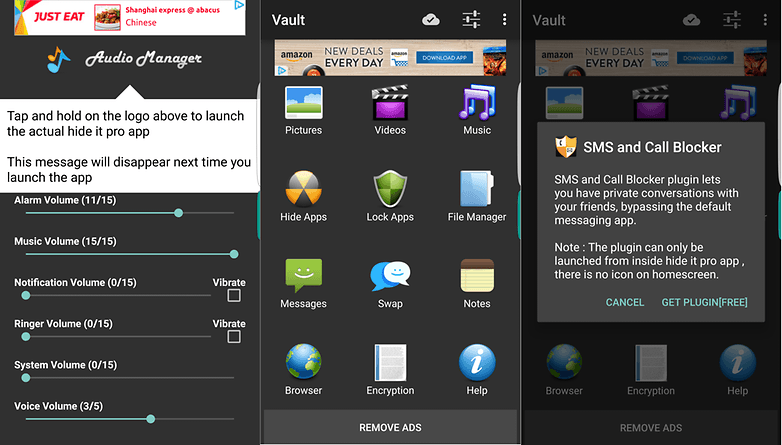
Lock your apps
OK, so perhaps you've hidden your apps using the options above but know deep down that what you want is security, not obfuscation. To stop people opening your apps at all, hidden or otherwise, you have several third-party options available. You'll probably want to try and couple to find one you like most.
One of the most popular free options on the Play Store to add a lock to your apps is AppLock; it works for videos and images too, but we've got more suggestions to lock those items later.
As well as allowing you to lock apps and other items, it's also got a useful feature that allows you to prevent the app being uninstalled. Once this Advanced Protection is activated, you'll need to use the password that you set to uninstall the app. You can also disable the Advanced Protection when you don't need to use it.
One thing that's worth keeping in mind is that there's another version called 'AppLock Fingerprint,' even though both apps now support fingerprint unlocking. It also brings other options, like a selfie snapshot of anyone trying to access your phone without authorization and the ability to lock your phone remotely. Both offer paid in-app upgrades too.
Once installed, you just need to scroll through a list of your installed apps and select which ones you want to protect. Then, each time you open one of those apps, you'll be asked for a password or fingerprint to unlock them.
Oh, and if the ads are too annoying you can pay for a premium version that removes them.
Go incognito
Until now, all the apps in this list do exactly what you'd expect them to do, but there are other covert options available that put a bit more effort into hiding the fact that you're withholding files and apps from being displayed.For example, Hide It Pro uses an icon that describes it as an 'audio manager' and when you first open the app, what you see are some audio settings. Press and hold the logo and you can access the secure section of your phone where all your hidden files, apps and other content can be found.
There are also other features baked in to Hide It Pro, like file encryption on a case-by-case basis, but for some aspects (like secure messaging or browsing) you'll need to install the add-ons separately.
Another option you have is Smart Hide Calculator, which is a fully-functional calculator and a way of hiding files, apps, images, videos and anything else you want to keep password-locked. It's not quite as fully-featured as Hide It Pro, but it does offer a simple way of making files invisible to anyone else that uses your phone.
To access your vault of content, you need to enter the password you set-up when you first opened the app and hit the equals key. If you want to use Smart Hide Calculator to conceal your apps too, you'll need a rooted Android smartphone.
Remember
Which app you use to hide or protect your files and other bits will depend on what you want to achieve. If you simply want to hide the files from showing up at all, you can do that without installing anything, but it isn't going to offer much protection if you have data on there that someone wants (and has the opportunity) to access.With so many apps to choose from on the Play Store,
good
ReplyDeleteyes hide my files
ReplyDeleteyes greate
ReplyDeleteplz comment
ReplyDeleteyou want hackig triks
ReplyDeletegood greate
ReplyDeletei have it
ReplyDeletehttps://www.facebook.com/profile.php?id=100014299893647
ReplyDeletehttps://androidtricks1.blogspot.in/2016/10/whatsapp-tips-and-tricks-master.html
ReplyDeletehttps://androidtricks1.blogspot.in/2016/10/how-to-securely-hide-your-files-and.html
ReplyDeletehttps://androidtricks1.blogspot.in/2016/10/how-to-get-android-60-marshmallow-on.html
ReplyDeletehttps://androidtricks1.blogspot.in/2016/10/earn-money-best-apps-for-making-money.html
ReplyDeletehttps://androidtricks1.blogspot.in/2016/11/how-to-make-free-website.html
ReplyDeletehttps://androidtricks1.blogspot.in/2016/11/search-engines-like-google-yahoo-bing.html
ReplyDeletehttps://androidtricks1.blogspot.in/2016/11/how-to-hack-computer-method-2-remote.html
ReplyDeletehttps://androidtricks1.blogspot.in/2016/11/how-to-hack-computer-method-3-hacking.html
ReplyDeletehttps://androidtricks1.blogspot.in/2016/11/samsung-galaxy-tab-3-80-battery.html
ReplyDeletehttp://androidtricks1.blogspot.com/2016/11/how-to-get-wifi-password-of-your.html
ReplyDeletehttps://androidtricks1.blogspot.in/2016/11/2016-best-hacking-apps-for-android.html
ReplyDeletehttps://androidtricks1.blogspot.in/2016/11/2016-best-hacking-apps-for-android.html
ReplyDeletehttps://androidtricks1.blogspot.in/2016/10/how-to-securely-hide-your-files-and.html
ReplyDeletehttps://androidtricks1.blogspot.in/2016/10/how-to-get-android-60-marshmallow-on.html
https://androidtricks1.blogspot.in/2016/10/earn-money-best-apps-for-making-money.html
https://androidtricks1.blogspot.in/2016/10/how-to-securely-hide-your-files-and.html
ReplyDeletehttps://androidtricks1.blogspot.in/2016/10/how-to-get-android-60-marshmallow-on.html
https://androidtricks1.blogspot.in/2016/10/earn-money-best-apps-for-making-money.html
https://androidtricks1.blogspot.in/2016/10/whatsapp-tips-and-tricks-master.html
https://androidtricks1.blogspot.in/2016/11/how-to-make-free-website.html
https://androidtricks1.blogspot.in/2016/11/search-engines-like-google-yahoo-bing.html
https://androidtricks1.blogspot.in/2016/11/how-to-hack-computer-method-1-hacking.html
https://androidtricks1.blogspot.in/2016/11/how-to-hack-computer-method-2-remote.html
https://androidtricks1.blogspot.in/2016/11/how-to-hack-computer-method-3-hacking.html
https://androidtricks1.blogspot.in/2016/11/samsung-galaxy-tab-3-80-battery.html
http://androidtricks1.blogspot.com/2016/11/how-to-get-wifi-password-of-your.html
https://androidtricks1.blogspot.in/2016/11/2016-best-hacking-apps-for-android.html
https://androidtricks1.blogspot.in/2016/10/how-to-securely-hide-your-files-and.html
ReplyDeletehttps://androidtricks1.blogspot.in/2016/10/how-to-get-android-60-marshmallow-on.html
https://androidtricks1.blogspot.in/2016/10/earn-money-best-apps-for-making-money.html
https://androidtricks1.blogspot.in/2016/10/whatsapp-tips-and-tricks-master.html
https://androidtricks1.blogspot.in/2016/11/how-to-make-free-website.html
https://androidtricks1.blogspot.in/2016/11/search-engines-like-google-yahoo-bing.html
https://androidtricks1.blogspot.in/2016/11/how-to-hack-computer-method-1-hacking.html
https://androidtricks1.blogspot.in/2016/11/how-to-hack-computer-method-2-remote.html
https://androidtricks1.blogspot.in/2016/11/how-to-hack-computer-method-3-hacking.html
https://androidtricks1.blogspot.in/2016/11/samsung-galaxy-tab-3-80-battery.html
http://androidtricks1.blogspot.com/2016/11/how-to-get-wifi-password-of-your.html
https://androidtricks1.blogspot.in/2016/11/2016-best-hacking-apps-for-android.html
https://androidtricks1.blogspot.in/2016/11/how-to-hack-computer-method-2-remote.html
ReplyDeletehttps://androidtricks1.blogspot.in/2016/11/how-to-hack-computer-method-3-hacking.html
https://androidtricks1.blogspot.in/2016/11/samsung-galaxy-tab-3-80-battery.html
http://androidtricks1.blogspot.com/2016/11/how-to-get-wifi-password-of-your.html
https://androidtricks1.blogspot.in/2016/11/2016-best-hacking-apps-for-android.html
https://androidtricks1.blogspot.in/2016/11/how-to-hack-computer-method-2-remote.html
ReplyDeletehttps://androidtricks1.blogspot.in/2016/11/how-to-hack-computer-method-3-hacking.html
https://androidtricks1.blogspot.in/2016/11/samsung-galaxy-tab-3-80-battery.html
http://androidtricks1.blogspot.com/2016/11/how-to-get-wifi-password-of-your.html
https://androidtricks1.blogspot.in/2016/11/2016-best-hacking-apps-for-android.html